Introduction
Are you facing issues with your printer? Is your printer not responding once you place your papers for printing? Hence, you need to put your device to scan your device and check the status of the present driver.
But do you know where to check these updates and how to install the latest ones because today there are many online drivers? However, there aren’t many authentic drivers who can get the best ones without any issues.
So, in the next section, we will discuss some of the best software tools to update printer drivers and let them function properly. You can choose the best online driver and fix your computer hardware issues.
Best Software Tools to Update Printer Drivers

Here are a few of the best software tools to update printer drivers:
Get My Drivers
Get My Drivers is a reliable software tool designed to keep your printer running smoothly by updating outdated or corrupted drivers. It automatically scans your system, detects driver issues, and finds the most compatible updates from trusted sources.
With just a few clicks, you can install the latest drivers to improve performance and ensure your printer operates without any problems. Plus, Get My Drivers includes a backup feature, allowing you to restore previous drivers if needed. It’s an easy-to-use solution that ensures your printer stays up to date and functioning at its best.
Ashampoo Driver Updater
Another driver to use to update your printer is the Ashampoo driver updater. It helps you find the best drivers on the Internet and scans your computer for missing and outdated drivers. Moreover, they analyze your computer’s hardware and analyze them with the gigantic base of drivers present online.
That way, you can replace them with the newer ones. Thus, if you have Windows 11 and 10 systems, you can update your driver properly. Moreover, you come with backup options, which keep a record of your hardware’s past data. Also, you will get the best hardware drivers, keeping your printer functioning at a top level. Lastly, there is also an automated option where you can schedule your updates weekly and monthly.
Snappy Driver Installer
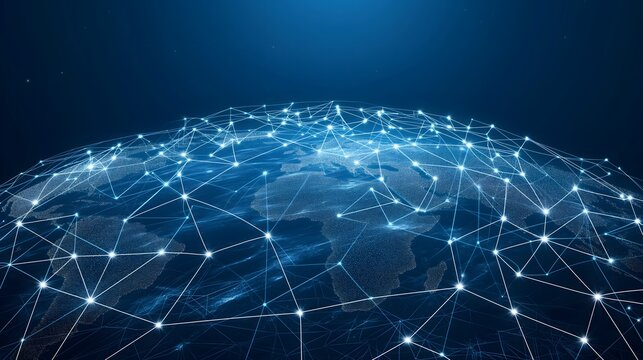
Another driver to add to the list is the Snappy Driver installer, which is perfect for getting the latest printer driver on your device. Once put into action, they quickly scan the whole device and install the missing drivers on your device. That way, you can get the latest printer driver to ensure the software and the hardware communicate correctly.
Furthermore, the driver is highly recommended for Windows 11 and 10 operating systems. Manual updates are also the most effective, as you can successfully get new drivers from the manufacturer’s website. Moreover, you can carry them around on your flash drive and help your friends fix their printer issues. So, you can download the driver updater to fix your printer connectivity and easily print your papers.
Driver Genius
Another driver to add to your list is Driver Genius. They are reputed online drivers that can help you find the latest driver for your printer. That way, you can fix your printer issues and make it work properly. Also, it comes with options like back up, restore, and cleaning up drivers.
Moreover, with this, they offer offline driver updates for Windows 11 and 10 systems where you can easily fix your printer issues. In addition, you can get hardware information analysis to analyze your printer and aid you with the latest driver. Hence, you can print your papers quickly. Lastly, they do temperature monitoring, which can keep your device healthy and functioning.
Windows Updater
The Windows operating system, whether it’s 10 or 11, comes with a Windows Updater, where you can get the latest software updates alongside your hardware. Most of it comes with significant updates, such as updating every hardware driver with the newest software. However, sometimes, it may miss out on specific drivers.
Thus, you can use Device Manager to update every driver, especially the printer driver, manually. You will get the latest version and sort out the issues. Also, it keeps the previous data backed up, which you can access from the Windows Restoration tool.
The Bottom Line
In the end, we can say that many online scanner devices are present on the internet. Among these, you can choose the best one to fix your printer issues and print page after page easily. That way, you can have the best printer and see it function like a new one.
Thus, if you see any issues with your printer, you should always look to update your driver. This is because most of the problems lie in faulty drivers, and once you replace them with the latest one, it will run smoothly. So, read the article to install the best driver with various features and let your device function properly.

Daniel J. Morgan is the founder of Invidiata Magazine, a premier publication showcasing luxury living, arts, and culture. With a passion for excellence, Daniel has established the magazine as a beacon of sophistication and refinement, captivating discerning audiences worldwide.





