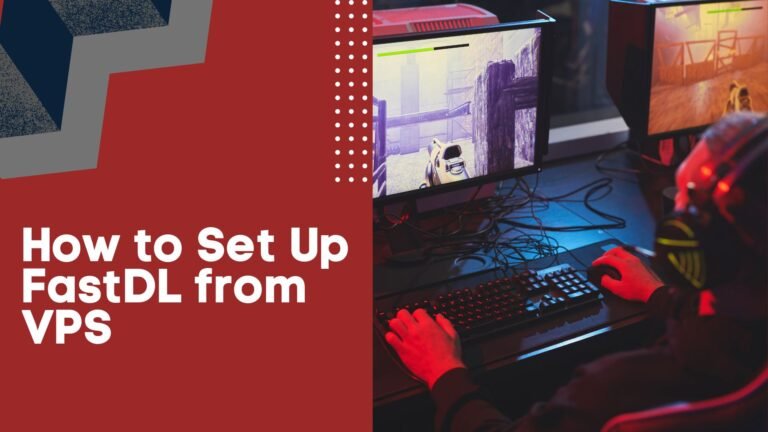Setting up FastDL (Fast Download) on a Virtual Private Server (VPS) is a crucial task for gamers and server administrators who want to enhance their gaming servers’ performance. FastDL allows players to download custom content like maps, skins, and sounds faster and more efficiently. In this guide, we’ll walk you through the process of setting up FastDL on your VPS.
What You Will Need
- A VPS: You need a VPS with root access. Popular choices include DigitalOcean, Linode, and AWS.
- A Game Server: A game server that supports FastDL (e.g., Source Engine games like Counter-Strike: Global Offensive).
- FTP Client: Software to upload files to your VPS (e.g., FileZilla).
- Basic Command Line Knowledge: Familiarity with SSH and basic Linux commands.
Step-by-Step Guide
1. Setting Up Your VPS
First, ensure your VPS is up and running. You should have root access and a way to connect to your VPS via SSH.
Also Read: How to Add Player Models to FastDL for Your Game Server
2. Install a Web Server
FastDL requires a web server to host the downloadable content. Apache and Nginx are the most common choices. Here’s how to install Nginx:

Start and enable Nginx to ensure it runs on boot:

3. Configure the Web Server
Next, configure Nginx to serve the game files. Create a new directory for your FastDL files:

Create a new Nginx server block configuration:

Add the following configuration:
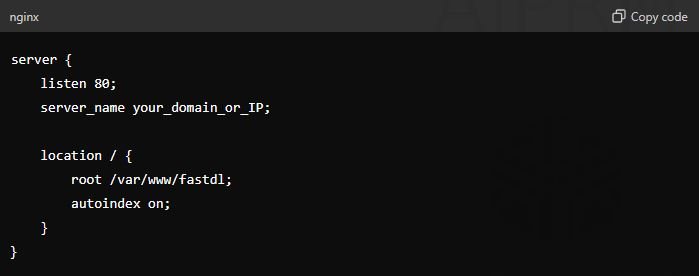
Enable the new configuration and restart Nginx:

4. Upload Your Game Files
Use an FTP client to upload your game files to the /var/www/fastdl directory on your VPS. Ensure that the directory structure matches what your game server expects.
5. Configure Your Game Server
Edit your game server’s configuration file to point to your FastDL server. For Source Engine games, you’ll typically edit the server.cfg file:

6. Test Your Setup
Restart your game server and connect as a player. Attempt to download a custom map or other content to ensure FastDL is working correctly. If set up correctly, you should notice significantly faster download speeds.
Tips and Best Practices
- Security: Consider setting up SSL (HTTPS) for secure downloads. You can use Let’s Encrypt to obtain a free SSL certificate.
- Compression: Use a tool like
bzip2to compress your files before uploading them to your FastDL server. This can reduce download times even further. - Monitoring: Regularly monitor your VPS for performance issues and ensure your web server has enough resources to handle the expected traffic.
Conclusion
Setting up FastDL on a VPS can significantly improve the user experience on your game server by speeding up download times for custom content. By following the steps outlined in this guide, you can set up a FastDL server that ensures your players spend more time playing and less time waiting for downloads.
Remember to maintain your server, keep your content organized, and monitor performance to provide the best possible experience for your players. Happy gaming!

Daniel J. Morgan is the founder of Invidiata Magazine, a premier publication showcasing luxury living, arts, and culture. With a passion for excellence, Daniel has established the magazine as a beacon of sophistication and refinement, captivating discerning audiences worldwide.