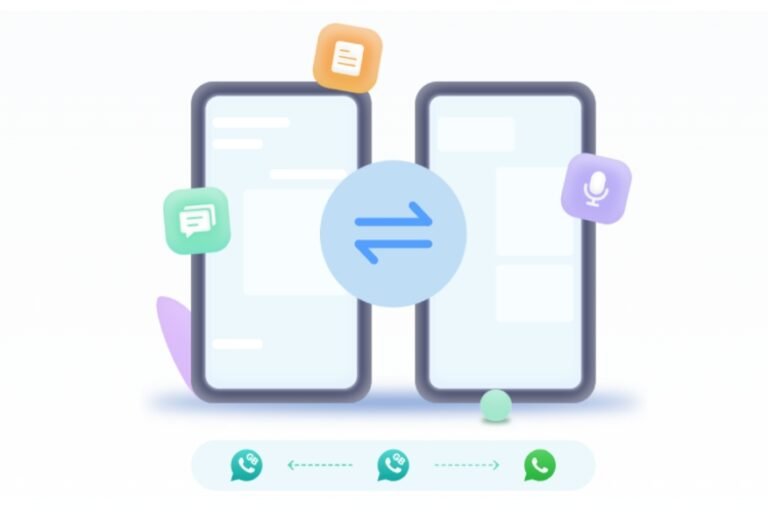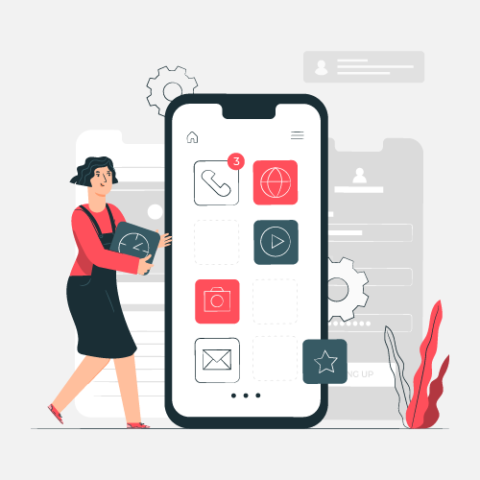[No Data Loss]How to Transfer WhatsApp to New Phone
When you buy a new phone, the first thing that comes to your mind is how to transfer WhatsApp to the new phone. We all know that WhatsApp is essential for our lives; it holds many of our professional and personal data, which we don’t want to lose. But if you don’t follow the right steps, there is a chance that you might lose all your data.
How do I transfer WhatsApp to new phone? Don’t worry; this guide will provide a step-by-step process for transferring WhatsApp messages, attachments, videos, photos, and more to a new phone.
Part 1: How to Transfer WhatsApp from Android to iPhone
Transferring WhatsApp to a new phone can be a hassle, especially when you switch from Android to iPhone. However, there are a few methods available that help you transfer WhatsApp. In this section, we will discuss those methods.
Way 1. Copy WhatsApp to New Phone Using Move to iOS
Android users can use the Move to iOS app to transfer their WhatsApp from their existing Android device to a new iOS device. This app provides an easy and official way to migrate data when switching to iOS. Unfortunately, this method will only work when transferring data to a new iPhone or after resetting your iPhone. Further, a stable Wi-Fi connection is required for the transfer.
Here is how to copy WhatsApp to the new phone using Move to iOS:
- Download and install the Move to iOS app on your Android device.
Start your new iPhone and complete the setup.
- Once on the App & Data screen, tap the “Move Data from Android” option. A six-digit code will appear on your screen.
- Launch the App on your Android and enter the six-digit code given to you on your iPhone. Ensure both devices are on the same internet connection.
- Now select WhatsApp and tap on Continue. Then, choose Start and after that, select the “Next” option.
Way 2. Migrate WhatsApp to New Phone via iToolab WatsGo
iToolab WatsGo is an all-in-one WhatsApp data transferring program that allows you to transfer WhatsApp data from Android to iPhone. This tool lets users easily transfer Android WhatsApp data to a new iPhone. Additionally, it has made it possible for Android users to switch to iPhones without worrying about WhatsApp data. The best part of this tool is that it doesn’t require any factory reset, unlike Move to iOS.
Here is how to migrate WhatsApp from Android to iPhone: Here is how you can use iToolab WatsGo – WhatsApp Transfer, Backup & Restore features.
- Get iToolab WatsGo from its official site and launch it. Now, choose WhatsApp from the left panel and select “WhatsApp Transfer.”
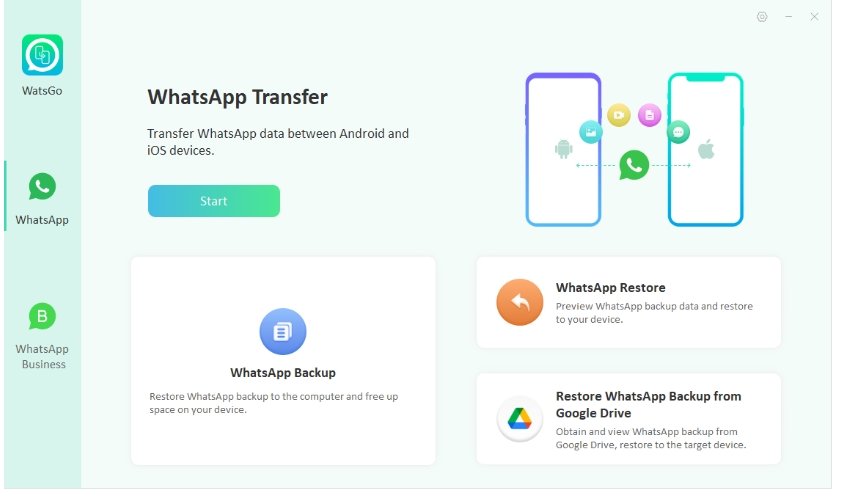
- Use the USB cables to connect your old Android and new iPhone devices to your PC.

- After a successful connection, the program reminds you that the target device will be overwritten. Ignore the prompt and tap on Continue.
- Select the WhatsApp data you want to transfer to the new iPhone. Enable the encrypted WhatsApp backup on the Android device.
- Verify your WhatsApp data with a 64-bit password. Once done, WatsGo will convert the format of the backup file that can be easily transferred to your iPhone device.
- Finally, your WhatsApp data is successfully transferred to your new iPhone. You will see the “Successfully Transferred” message on your screen.
Part 2: How to Transfer WhatsApp from Android to Android
Transferring WhatsApp data from Android to Android is a straightforward process. Users can transfer WhatsApp messages, photos and videos using WhatsApp’s Chat Transfer feature. To transfer WhatsApp from Android to Android, follow the below instructions:
- Launch WhatsApp on your old Android device.
- Navigate to Settings and tap on the Chats option.
- Choose the Transfer Chat and tap on Start.
- Go to your new Android device and launch WhatsApp.
- Accept the terms and conditions, then verify your phone number.
- Press the Start button on your old phone.
- Accept the permission, and a QR code will appear on your screen.
- Scan the QR code with your old Android phone. Now, WhatsApp will start the data transferring process.
Part 3: How to Transfer WhatsApp from iPhone to iPhone
Like Android WhatsApp, iPhone WhatsApp offers a transfer feature that allows you to transfer WhatsApp data between iOS devices. Here is how to transfer WhatsApp from iPhone to iPhone:
- Open WhatsApp on your old iPhone and navigate to Settings.
- Tap on Chats and select the Transfer Chats to iPhone option.
- Choose the Start option and allow camera permissions.
- Download and install WhatsApp on your new iPhone and launch it.
Accept the terms and then verify your phone number.
- Tap Continue on Transfer chat history on your iPhone and accept the permissions.
- Use the old phone camera to scan the QR code available on a new device.
Part 4: How to Transfer WhatsApp from iPhone to Android
WhatsApp provides a way to transfer WhatsApp from iPhone to Android, but this method has many limitations, such as Android devices must be factory reset, this method only works for Android 12 and above. Apart from that, you can’t merge WhatsApp data smoothly. Fortunately, iToolab WatsGo provides a simple process for transferring WhatsApp data from iPhone to Android without any restrictions. Here is how to transfer WhatsApp on a new phone.
- Launch iToolab WatsGo on your PC and select WhatsApp from the left panel. Now choose “WhatsApp Transfer.”
- Connect your iPhone and Android to your PC using a USB cable. Choose iPhone as your source device and Android as your target.
- You must select the data you want to transfer to your Android device. You can select messages, images, videos, audio and more.
- Backup WhatsApp on your iPhone will take some time, depending on the backup size, so don’t disconnect your devices.
- Soon, WatsGo will start to generate the backup that can be restored on Android.
- Once the backup generation is complete, the program will ask you to verify your WhatsApp account through a phone number.
- After the account is verified, the transfer process will begin, and within a few seconds, all your iPhone WhatsApp data will be successfully transferred to Android.
Conclusion
You can find all the solutions here whether you need to transfer WhatsApp from Android to iPhone, Android to iPhone, iPhone to iPhone, or iPhone to Android. However, to make the WhatsApp transferring process easier and faster, we recommend you use iToolab WatsGo. This program offers a simple process on how to transfer WhatsApp on a new phone.

Daniel J. Morgan is the founder of Invidiata Magazine, a premier publication showcasing luxury living, arts, and culture. With a passion for excellence, Daniel has established the magazine as a beacon of sophistication and refinement, captivating discerning audiences worldwide.